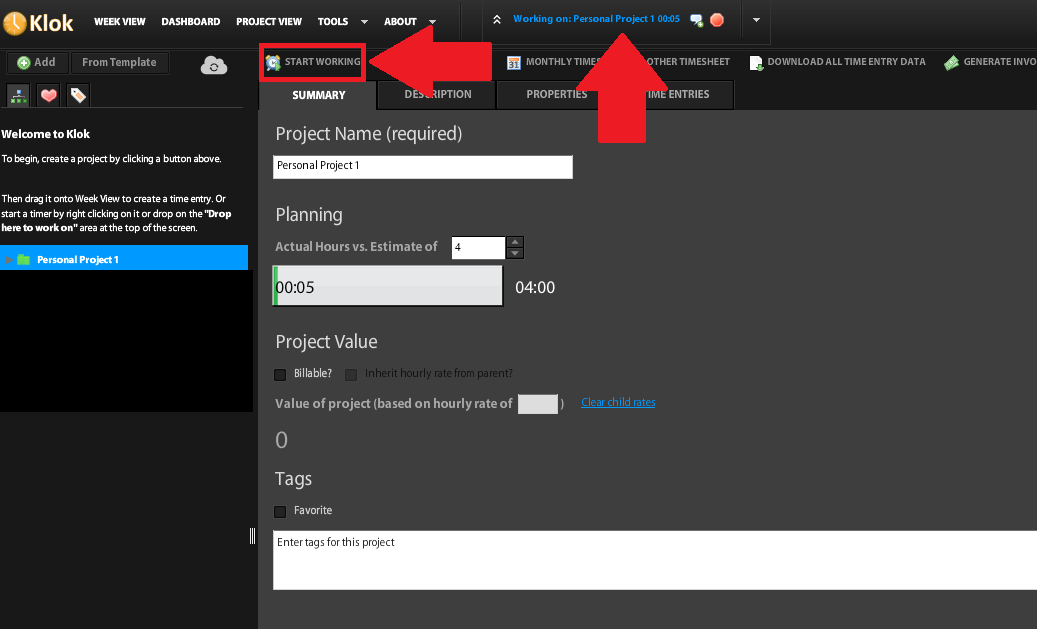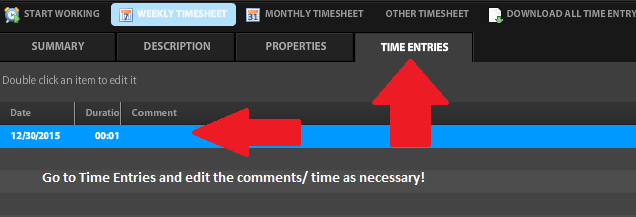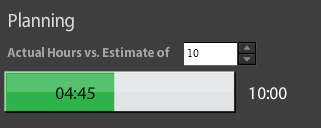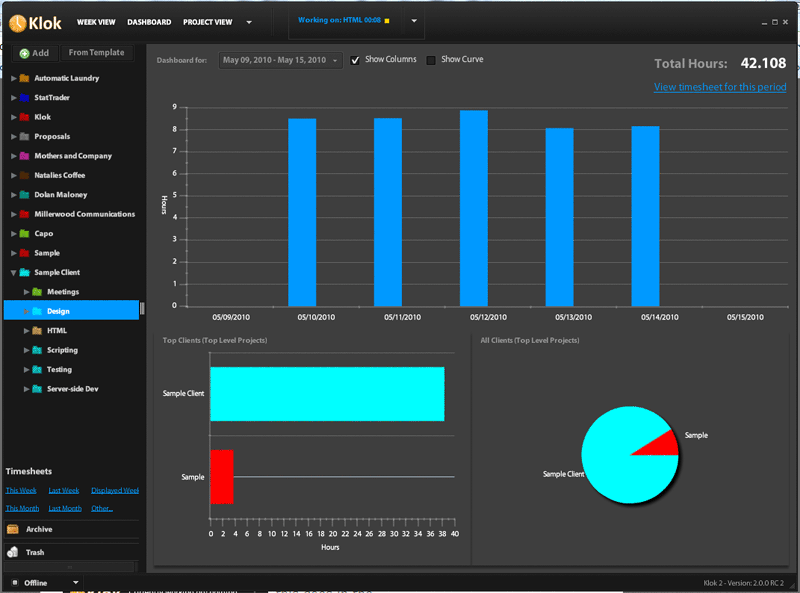Ever wonder where your time goes at work?
Ever think how great it would be to tell your stakeholders exactly how much time a project is taking you to complete (vs. the time you are spending on other daily tasks you have to complete as part of your #AwesomeAdmin job)?
Ever ponder if the time it takes you to do a task/project or reach a milestone really is what you think it is?
If you are a salesforce administrator for a company, you are usually not asked to track your hours the way a consultant would be required. But your time is just as valuable, and lets face it, you’re more likely than not wearing multiple hats in your role so you can’t dedicate anywhere near 100% of your time to salesforce projects and activities. One way to combat the “solo admin” syndrome is to know where you bring value and to be able to articulate how that value goes to the bottom line (the return on investment (ROI) the company has made in salesforce).
In short, the more you know about where you spend your time, the better you can leverage your knowledge to increase your value! For example, you can use this knowledge to:
- enhance your ability to plan your salesforce road map initiatives
- approach management to discuss hiring additional resources and/or the positive impact on projects if they removed your other duties (you can show them a pie chart of where you spend your time and explain how if you could re-allocate hours from other duties toward salesforce initiatives the projects would get done much faster with quicker ROI)
- have an aura of professionalism about you when meeting with stakeholders that they would respect (no more guessing or thinking you have enough time to do something quickly, you know exactly how long it takes you to implement this new request because you know how long it took you last time!)
Now, if you want this leverage, but the thought of tediously tracking your time throughout the day fills you with dread, have no fear! There is an awesome FREE software solution called Klok to assist you. I have been using it for a few weeks now (since I started consulting; so if you are a consultant this program could be what you are looking for to help you keep track of your time) and it is super straight forward. No fuss, no mess, no tedium. Simply install it on your computer (compatible with either Windows or Mac) and get started!
Here is my personal time-tracking system which has been working extremely well for me. I hope this is helpful!
- I create my project once on the left side, and enter a time estimate. Now I can log time on this project and it automatically shows me how good I am at estimating my time (in the “Planning” section it will show actual hours tracked toward estimated hours graphically!)
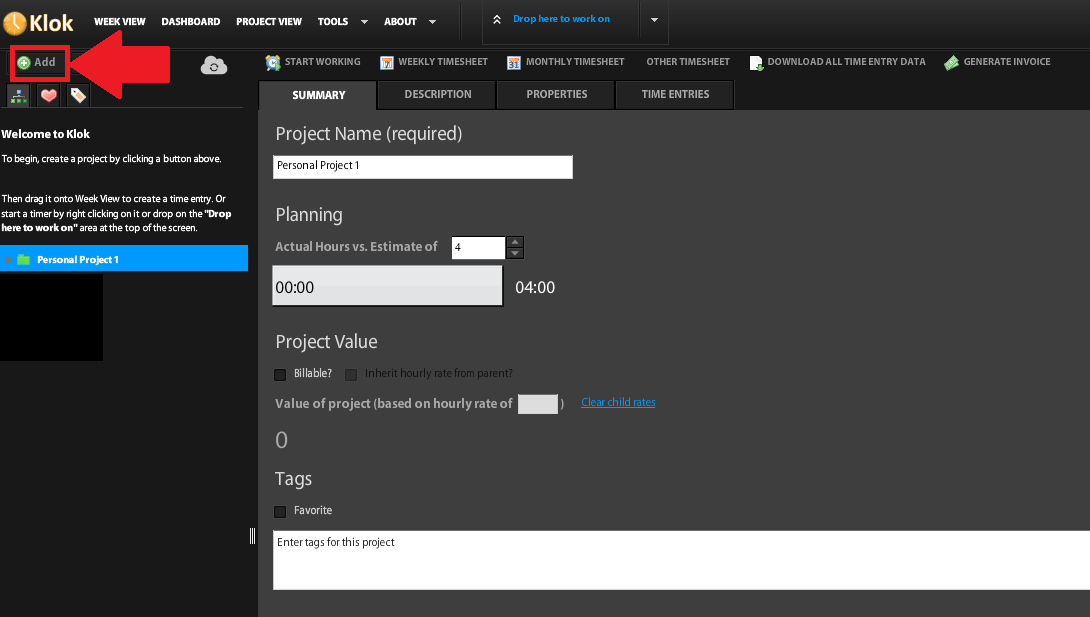
- When I am ready to start tracking my time on a certain project, I want to make sure I don’t look at anything else for at least 25 minutes (so that I can actually finish my task!). So I close my email, put my phone in a drawer, and set a timer for 25 minutes (I use the Tomighty timer on my computer because I also use the Pomodoro Technique, which I highly recommend by the way, but you can use any timer program on your computer to get started).
- I also close down all my other programs that would tempt me to be interrupted like chat programs and Twitter! It is just 25 minutes, nothing is going to blow up in such a short period of time — and if they do, you will be able to deal with it soon enough AND you will have actually checked something off your list for the day — WINNER WINNER.
- Then I select the project in Klok and click the “start working” button to start tracking my time against that project (or drag and drop the project to the start time area as they suggest)!
- Now I do my task until the timer goes off!
- NOTE: I do one more round immediately if I am on a roll and don’t need to stop yet, but I always check my email after the second timer ends to make sure nothing urgent… and then I take a break and decide if I want to go back to the same task or change it up).
- When I am done with the task I click the STOP button in Klok
- My time entry is now on the TIME ENTRIES tab of the project, and I double click the entry to edit the comment field of that time entry to specifically note what I did for that period of time
- Now I Repeat Repeat Repeat! I also take 5-15 minute breaks in between tasks to stretch, get water, go to meetings, and or check email or do work that does not require tracking, etc.
BONUS
- I created an “email/misc” project so I can start the Klok tracking when I am just doing email or random tasks, just so I know how long it is taking me to do these random activities (this one is without the 25 minute timer)
- Oh I also create a manual time entry on a project when I realize I forgot to start the Klok timer

- And I can always check the project SUMMARY TAB to see how I am doing against my original time estimate
- Finally, here is an example of the pie chart I mentioned earlier from the Klok dashboard!
Here is a good article providing you with other options if you don’t love Klok as much as I do!
Happy New Year!!